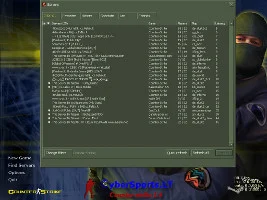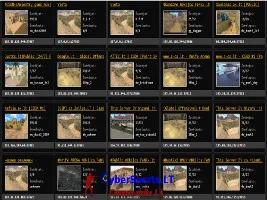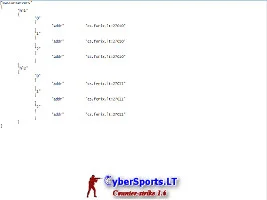Counter-strike 1.6 servers search MasterServer
Counter-strike 1.6 servers search MasterServer

MasterServer is a server which provides online Counter-strike 1.6 game servers list that appears on the same game server browser search.
Basic server's IP address is listed in the file C: \ Games \ Counter-Strike \ platform \ config \ MasterServers.vdf, Steam: C: \ Games \ Steam \ config \ MasterServers.vdf
There are three main master servers:
1. Steam masterserver is the official masterserver from Valve;
2. SETTI masterserver - is a pirate masterserver that contains a list of non-steams servers that do not require a licensed game;
3. Other Non Steam masterservers are other pirate masterservers that have other non-Steam servers list .
Steam masterserver is the official Valve masterserver, which is informed of any running server licensed games.
As soon as you start the server with a licensed game, all the data on your server comes to the official Steam masterserver.
All players who have licensed the Steam client receives a server list from the official Steam masterservers.
Steam players finding servers on the internet will not cause any trouble finding servers and Non Steam players can be in error: "Unable to connect to the main server" or "Can not determine the root server addresses. Server browser will work properly".
How to change the masterserver file manually:
Download below MasterServers.vdf file and copy it to the following folders:
C: \ Games \ Counter-Strike \ platform \ config
C: \ Games \ Counter-Strike \ config (if available)
If in the folder is a file with a similar name, eg., MasterServer2.vdf or rev_MasterServers.vdf, they should also be replaced.
How to change the masterserver address manually:
1. Create a copy of the MasterServers.vdf file.
2. Remove the read-only attribute, right-click the file, select "Properties," and then deselect the "Read-Only" box.
3. Open the file with Notepad text editor and you will see something like this:
"MasterServers"
4. Set the MasterServers.vdf "Read Only" attribute.
To do this, right-click the file, select "Properties," and then select the "Read Only" box.